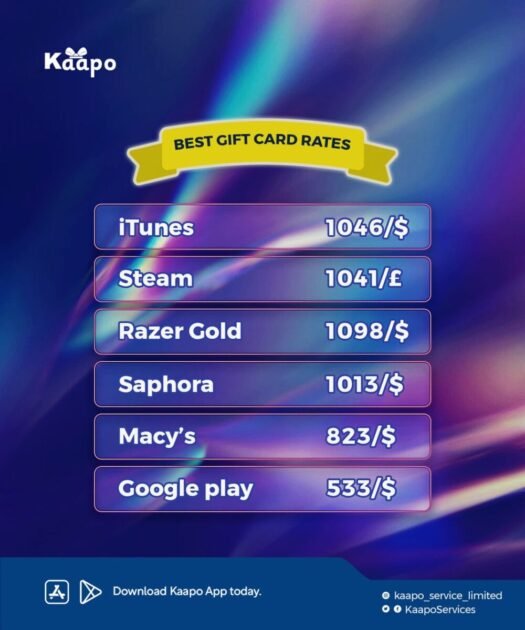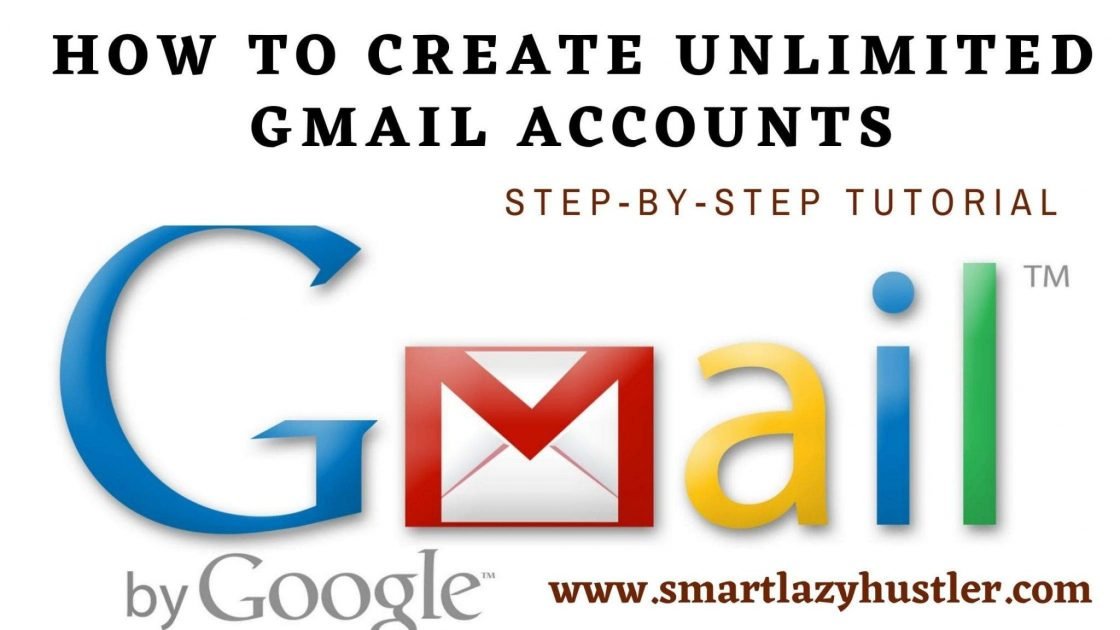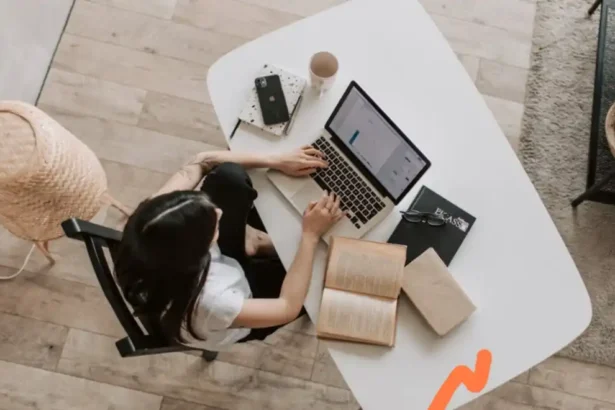Perhaps, you’ve recently deleted your FB messages when you didn’t mean to. Well, this guide helps you to recover permanently deleted messages on Facebook on PC, so turn on your PC now (if it isn’t already powered on).
Generally, after deleting a Facebook conversation, you can no longer see it. It won’t also appear on your chats anymore since they’ve been permanently deleted.
However, the messages won’t be deleted from the chat list of the person you chatted with. That means you could always ask them for screenshots.
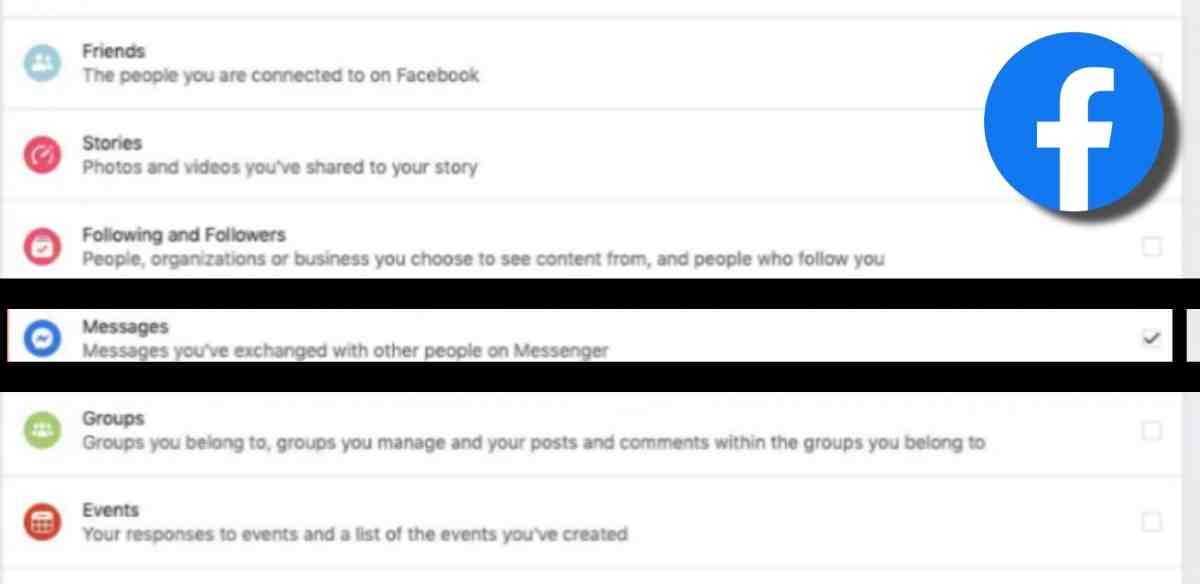
How to recover permanently deleted messages on Facebook on PC
So, what are the steps to recover your deleted Facebook messages back if you’re on a desktop?
1. Recover through chat archive
Your deleted messages could still be in the archive and not fully deleted. So, you may have archived the messages instead of deleting them, just so you can refer to them in the future.
But if you deleted the message, you may have seen a warning that it’ll be deleted permanently. That also means you can’t find the message on your Facebook archive and you can’t restore it. If you never clicked “delete”, the chance is that the messages are in the archive.
You can see all your archived conversations by doing the following on PC:
- Open messenger via desktop.
- Click
 (next to chats).
(next to chats).
- Click Archived Chats.
You can now search for the specific archived conversation if you have so many messages in your archive. Just do the following on your PC Facebook:
- Click Search (at the top of the screen).
- Enter the name of the person you’ve been chatting with.
- Click their name.
2. Collect copies from the other person
When you delete messages on Facebook, they won’t be deleted on the other person’s chat list. The only time your message will delete from their chat is when you select “Remove for Everyone”.
If you still know the name of the person, just scroll through your chat list for their contact and message them to send you copies of the chat. You can just open desktop Messenger and enter the person’s name on the search bar if you can’t find any existing chat with them.
Read also: can a Facebook account be hidden? Perhaps, YES
If the person’s name won’t appear on the chat list, it’s possible you erased and deleted the entire conversation. The solution is to start a new chat with the person. Message the person and explain that you’ve mistakenly deleted their chats with you from your end and would need copies.
3. Download your Facebook data
You can download your Facebook information on your computer with the help of the “Download Your Information” feature provided by Facebook. This feature allows you to have copies of your messages in the archive.
When downloading, you’d have to select HTML. JSON is in a machine-readable format, and you may not have the tool to read it, whereas HTML is easily accessible.
The ZIP file should be titled something like “facebook-yourusername.zip”. You need an app to unzip the file. When unzipped, the file name will be “facebook-yourusername”.
There’s no need to download your archive now as that won’t work because Facebook won’t include the deleted message in the new archive. However, if you’ve downloaded your data before deleting the message, you should have a record of the conversation.
Also, you won’t see the message if you created the archive before sending or receiving the deleted message you want to restore.
Now, use the Download Your Information tool on Facebook PC to download a copy of your information from Facebook. Do the following:
- Visit Facebook on PC.
- Click your profile picture.
- Click Settings & privacy
- Click Settings.
- Click Your Facebook Information on the left column.
- Click View (right next to “Download Your Information”.
- Select the categories you want to download.
- Choose HTML as the format to download.
- You can also set the quality of photos, videos, and other media that you want to be downloaded. Note that the higher the quality you select, the bigger the ZIP file size.
- Select the date you want to be restored. If you recall the date, pick that specific date, otherwise, Facebook will download all information in your selected message category.
- Click Create File.
Note that after making a download request, you should “Pending”. It takes days for Facebook to prepare the download request. When the request is complete, you will receive a notification that it is ready for download.
Do the following to download a copy:
- Navigate to the Available Copies section in the “Download Your Information” tool.
- Click Download.
- Enter your correct password.
After downloading, unzip the file. If you’re on Mac, double-click the file to unzip. If you’re on Windows PC, you’ll have to double-click the file and select Extract. Follow the instructions on your unzipping tool to extract the files.
Now, double-click the your_messages.html file to open your deleted messages via the browser. Double-click the messages folder that starts with “Facebook” and ends with your username. If you can’t find the messages folder, it means you didn’t select messages before downloading.
Finally, find and click the conversation you need for all messages to be displayed.
4. Backup your Messenger chats
If you think you might lose your messages again or intend to save a particular chat for future reference, back up your chats to store copies of images, photos, texts, and other media in case they get deleted accidentally.
Do the following on your PC:
- Click your profile picture.
- Click Settings & Privacy.
- Click Settings.
- Click Your Facebook Information.
- Click View (just next to “Download Your Information).
- Choose the time range for the messages by clicking Select Dates. Make sure to select the start and end date, then click “Update”.
- Mark the boxes for the categories you want to download, which should include the “Messages” category.
- Click Create File.
It can take days for Facebook to prepare your data though. Sometimes, it can be immediately. Whatever the case, you’ll receive an email or Facebook notification to download your backup.
Conclusion
With the steps above, you now know how to recover permanently deleted messages on Facebook on a PC. If you’d like to hide messages instead of deleting them, simply archive the message instead. This way, the message will only appear on your chat list again if you send a new message to the person or they message you. You can refer to this article https://m.facebook.com/help/messenger-app/540897679352879.