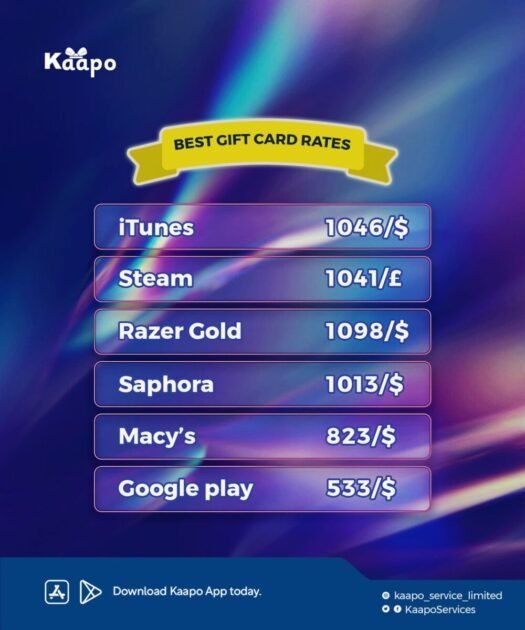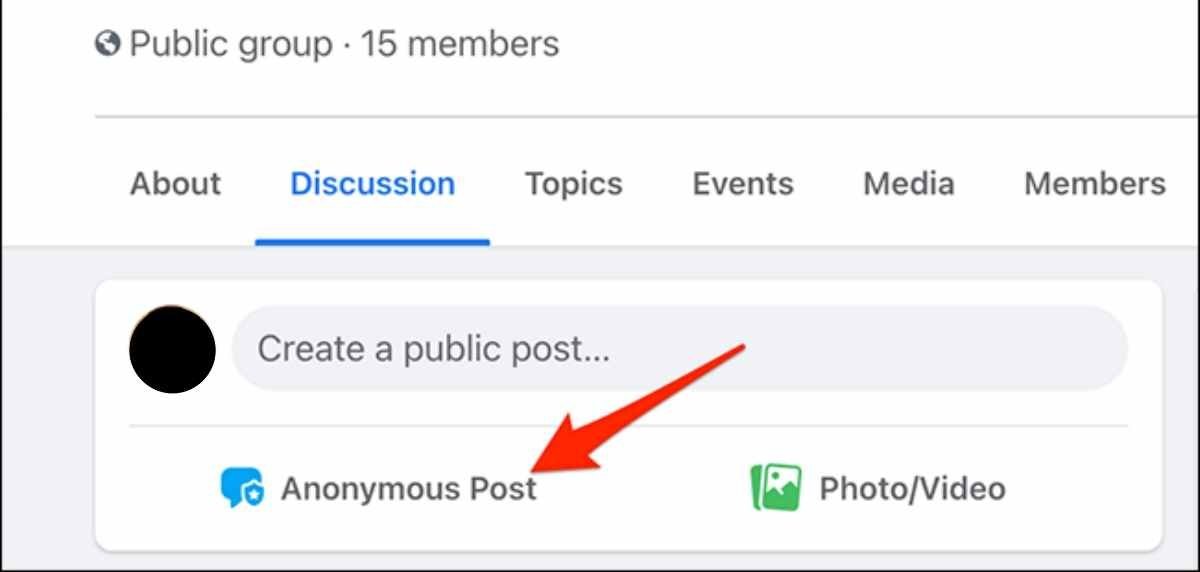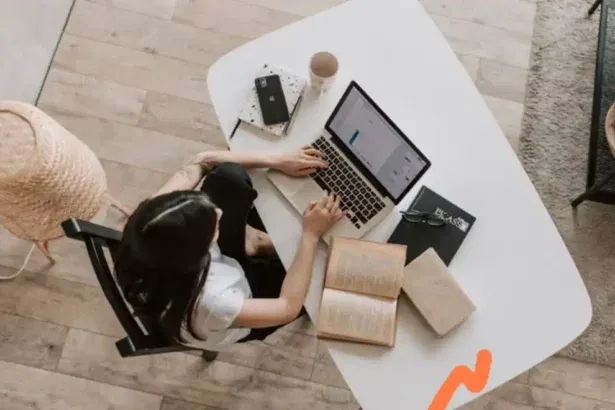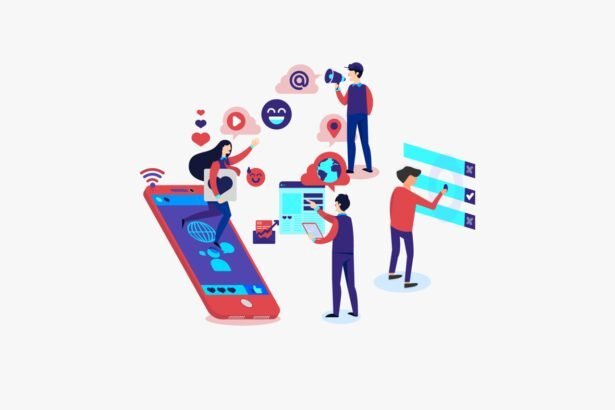You can post anonymously on Facebook group. However, the group administration would have enabled anonymous posts, otherwise, you can’t.
Anonymous posts are typically reviewed by admins after submission before publication in the group. Although anonymous, your profile name and profile picture are still visible to the group’s admins and moderators, as well as to Facebook only. Facebook users, including friends, won’t know who made the post.
Anonymous group posts
Facebook announced a new group type for parents in its community that included the anonymous post in June 2020. The aim of this feature is to give anonymity to people who do not want their posts to be seen by others.
This feature was initially designed for parenting groups but other groups where users share sensitive information now use it and some admins have them enabled.
Depending on the topic being discussed, it may be necessary to post anonymously. This feature is not needed if you’re selling stuff because potential buyers need to know whom they are dealing with.
Before you read further, you might be interested in another form of Facebook anonymity where you can hide your profile without deleting your Facebook account.
How to post anonymously on Facebook group
There are only 2 ways to do this and they include:
1. Use a Second Facebook account
With a second Facebook account, you hide your identity. Thus, making any post on any group does not tell who you are. However, it’s against Facebook Community Standards.
The reason this method is probably the best is that even Facebook, admins, and moderators of that particular group can’t tell your identity.
You’d have to be careful not to get blocked though. Facebook blocks lots of fake accounts often, typically because fake accounts are known to be used by scammers to collect people’s personal information such as bank info.
2. Toggle on “Anonymous” settings
The second option which we’d show you the steps as well is toggling on the anonymous button available when posting on a public group. Remember that this method only works if the group admin turned on the anonymous post feature.
On Android:
- Tap ☰
- Tap Groups
- Tap Your groups and select the group. If you can’t find Groups, tap See more for a list
- Create a post
- Turn on Post anonymously
- Create your post
- Tap Submit
On desktop:
- Click Groups from your feed.
- Select your group. If you can’t find your group, click See more
- Create a post and toggle on Post anonymously
- Click Submit
On iPhone:
- Tap ☰
- Tap Groups
- Tap Your groups and select your group. If you can’t find Groups, tap See more.
- Create a post and enable Post anonymously
- Tap Submit
In private groups, your Facebook name will be displayed as “Group Member” while in public groups, your name will be displayed as “Group Participant. Your profile picture on any group will appear as .
What if you change your mind about posting anonymously on a Facebook group? Just toggle off the Post anonymously while creating your post.
What happens when you post anonymously on Facebook?
When you post anonymously, the following happens:
- your name is visible to the group moderators and admin, as well as Facebook only;
- your profile photo is visible to the group moderators and admin, as well as Facebook only;
- your comments on your anonymous post are also anonymous and your profile picture and photo are only visible to the group admins, group moderators, and Facebook; and
- Facebook disables some post formats for anonymous posts to protect your identity.
Be careful not to include personal information in your anonymous post to avoid revealing your identity to general Facebook users.
What if anonymous posting is not working?
If an anonymous post won’t turn on, it means that the admins have not enabled it for that group. The solution is to ask the group admins to enable the feature.
Enabling anonymous posting is similar on all Facebook platforms, including desktop, iPad, iPhone, and Android. The general steps to follow to turn anonymous posting on or off in a group:
- Click ☰ (on mobile) or go to your feeds (on desktop)
- Click Groups
- Select Your groups and then your group you want to edit. If you can’t find Groups, click See more
- Click Settings
- Go to Features
- Click Anonymous Posting
- Select On or Off to enable or disable
Read also: if your Fb gets blocked and you have no ID, is there a chance to get it back? Find out!
Conclusion
As revealed in this article, the process depends on the admin settings. Thus, if a group’s admin has not turned on the anonymous posting, you can’t post anonymously. If a group admin also refuses to enable anonymous posting, you may have to fake your profile to hide your identity.